The Future of Keyless Entry: Introducing Digital Key

Overview
The 2023 Ioniq 6, 2024 Kona and 2024 Elantra are the first Hyundai models to include Hyundai Digital Key, which allows the vehicle to be unlocked, locked, and started with your iPhone or select Samsung Devices. The system also allows the primary user to share Digital Key access with three other users. You can even send someone a “shared key” from clear across the country.
With Digital Key, you unlock the car by holding your smartphone against the driver-door handle. Once inside, just place the phone in the wireless charging tray, push the start button and go.
Hyundai Digital Key is currently compatible with select Samsung and iPhone phones. Check with your device manufacturer for specific device and software requirements.
You still get two proximity keys with the vehicle, which provide passive entry and keyless start ability, but with Digital Key, you won’t need them to operate the car. You can also purchase an NFC Card Key that can fit inside a billfold, and substitute for your phone for valet services, leaving the vehicle to be serviced, or use in case your phone runs out of power.
Possibly the most useful Digital Key feature is the ability to enable vehicle operating access to family or friends at any time. They key is shared by visiting Apple Wallet or Samsung Pass app then sharing a key to a contact using the messaging app. When they accept, they can operate your vehicle. You can have up to three Shared Keys, and the primary and secondary users can set up their own presets for driver-seat and mirror position, climate, audio preferences and more. As the primary user, you can control when a Shared Key can be used. You can also end a Shared Key’s capability at any time by using Apple Wallet or Samsung Pass app.
Upon its debut, Hyundai Digital Key is the latest advance in vehicle & smartphone integration
Device Compatibility
Samsung Devices: If the user is logged into the MyHyundai with Bluelink app and lands on this screen using a Samsung device, then the following instructions should be displayed:
For Samsung devices supporting NFC only, tap on “Start Pairing” and follow your smartphone’s instructions by placing your device on the wireless phone charger then follow the instructions on your vehicle’s display.
From the Vehicle screen, tap on Setup -> Vehicle -> Digital Key -> Smartphone Key -> My Smartphone Key, then select Save from the sub menu.
Apple Devices: If the user is logged into the MyHyundai App and lands on this screen using an Apple device, then the following instructions should be displayed:
Tap on “Start Pairing” and follow your smartphone’s instructions by either placing your device on the smartphone tray (NFC Only) then follow the instructions on your vehicle’s display.
From the Vehicle screen, tap on Setup -> Vehicle -> Digital Key -> Smartphone Key -> My Smartphone Key, then select Save from the sub menu.
Getting Started
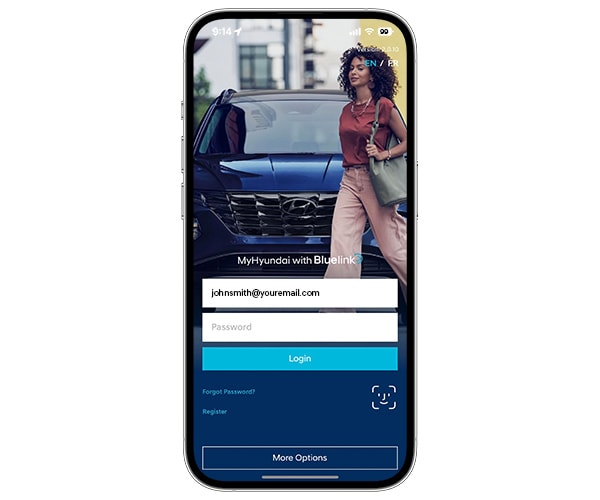
1. Download the MyHyundai with Bluelink App
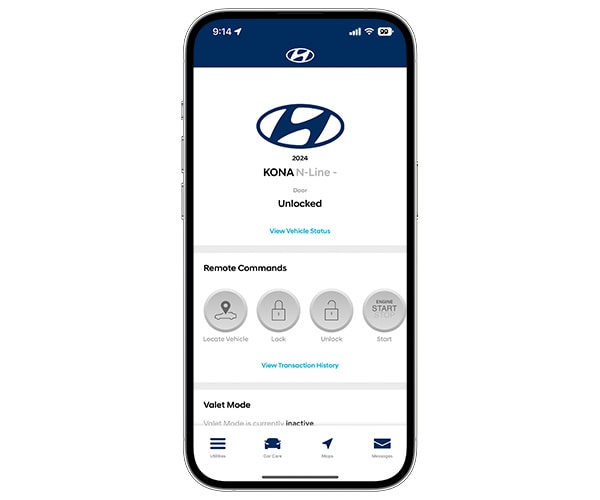
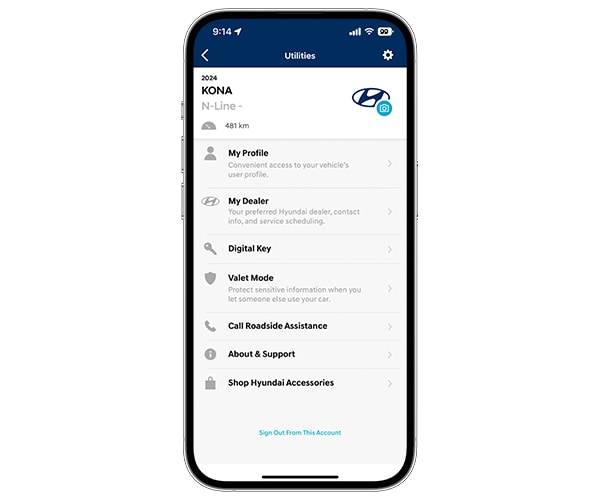
3. Select the Digital key Icon from the Home Screen or Side Menu
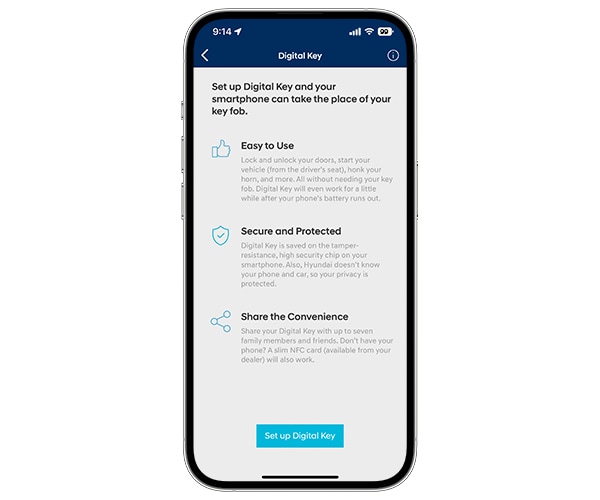
Using NFC Digital Key
To use the NFC touch function of Hyundai Digital Key, simply tap your iPhone, Apple Watch or Samsung phone to the door handle. Once in the vehicle, place your device or tap device to wireless phone charger to start the car.
Mobile Device
Unlocking your vehicle has never been easier – just tap a compatible mobile device on the door handle and experience the ultimate convenience. No need for keys or fumbling with a remote, this technology makes accessing your car effortless. Say goodbye to traditional unlocking methods and embrace the future of seamless entry.


Apple Watch
Experience a whole new level of convenience with Digital Key. Harness its power by effortlessly tapping your compatible Apple Watch on the door handle and unlock your vehicle in an instant. No more searching for keys or worrying about their safety – this seamless technology makes unlocking your car a breeze. Embrace the future of smart entry and enjoy a hassle-free experience.
Frequently Asked Questions
How many keys can I share?
a. If a user has an iPhone, then they will be able to:
– Pair an iPhone device and use paired Apple Watch
– Share up to 3 keys (3 iPhone devices +3 Apple Watches)
b. If a user has a Samsung, then they will be able to:
– Pair a Samsung device (Android watch is not currently supported)
– Share 3 keys (3 Android devices)
Is Digital Key Secure?
Hyundai Digital Key utilizes Near Field Communication (NFC), which exhibits a high level of security. The NFC wireless data communication takes place only when the device and the reader are within a few centimeters of each other.
Does Digital Key work away from the car?
No, to access remote functions, use the MyHyundai with Bluelink app.
How do I share a Digital Key?
A Digital Key can be shared to a contact in your phone using either the Apple Wallet App or the Samsung Pass app. A user can only share a key with users with same device manufacturer (iPhone to iPhone or Samsung to Samsung)
Is Bluelink required to use Digital Key?
Yes, Bluelink Remote package is required.
Where is NFC located on my smartphone?
a. iPhone: The NFC Antenna is located on the top edge of the iPhone.
b. Samsung: The NFC Antenna is located on the center back of the device.
c. Note: NFC Antenna position may vary depending on phone model. Please check with your smartphone manufacturer for the exact location.
How do you enable express mode?
When you enable express mode, you can quickly unlock or lock the vehicle without user authentication. This can be done by visiting Apple Wallet or Samsung Pass.
Legal +
™/®The Hyundai name, logos, product names, feature names, images and slogans are trademarks owned or licensed by Hyundai Auto Canada Corp. All other trademarks and trade names are those of their respective owners. **Bluelink® is available on select model and trims, and for certain new vehicle purchases and leases. Bluelink® includes 3 years of service without charge (2018 and 2019 model years includes 5 years without charge). Bluelink® services require activation and an active Bluelink® subscription, and is subject to the Bluelink® Agreement Terms and Conditions and the Privacy Notice, which can be found at mybluelink.ca. An active Bluelink® subscription is required for certain in-vehicle functions to operate, such as weather, HD radio, connected voice recognition, dynamic routing, traffic, monthly health reports, over-the-air software updates, and all MyHyundai with Bluelink app and web portal functions. The features, specifications, and fees of Bluelink® are subject to change. Cellular and GPS coverage is required, and not all Bluelink® services are available everywhere, particularly in remote or enclosed areas, or on vehicles at all times. The MyHyundai with Bluelink® app can be downloaded through an app store. The MyHyundai with Bluelink® app requires a compatible device that has a compatible operating system, and may not be supported by all devices and/or operating systems. Devices, and related accessories and equipment are not included and must be purchased separately. The MyHyundai with Bluelink® web portal requires a compatible web browser, and not all Bluelink® features available on the app will be available through the web portal.

